Watch TV on PC, using VLC and old ARTEC T14BR DVB Stick
Background
I was looking for something in the storage of my archived gadgets (i.e. in my junk boxes), and I found the precious Artec T14BR. It’s a USB stick with a digital TV tuner (DVB-T) capable of one channel in Full HD at a time. It’s over 10 years old now, and I wondered, if it’s of any use now. It turned out that it works great to watch TV on PC! Too good to throw away, but probably you won’t get these as new anywhere.
My system config is here quite irrelevant, but anyway, it’s a desktop with i7-4790K and GTX 950, so it’s not presenting any limitations for watching TV. The operating systems I have are Linux Mint 18.3 and and updated Windows 10.
After some research (trial and error), I found that the free VLC media player was a very good option to view TV, in addition that it can also view video and playback audio.
Setting up Linux – as if everything worked like in TV
Plug the DVB-T stick in a free USB 2.0 port, preferrablu with a shor extension cable to reduce PC created RF interference to reception, and checked if it can be found with command line:
$ lsusb ... Bus 003 Device 009: ID 05d8:810f Ultima Electronics Corp.
In order to access the stick and view tv, one needs some tools: VLC the VideoLAN media player and w-scan to scan TV channels.
sudo apt-get install vlc sudo apt-get install w-scan
Then, you can make a channel configuration file with w_scan. It has the option -L to make a file suitable for VLC. VLC will digest the produced .xspf as a playlist. Option -c ES stands for country, and here it’s ES fro Spain, GB for great Britain, US for United States of America, DE for Germany, Fi for Finland and so on…
$ w_scan -c ES -L > ~/tvchannelsvlc.xspf
Then you can start VLC from command line like:
$ vlc ~/tvchannelsvlc.xspf
You may want to create a launcher for your new VLC TV. Just right click desktop, pick “Create new launcher” and copy and paste the above command line to Command.
Usage hints
You can change channel via the right-click menu: Playlist, and there you have the channels you found with w_scan.
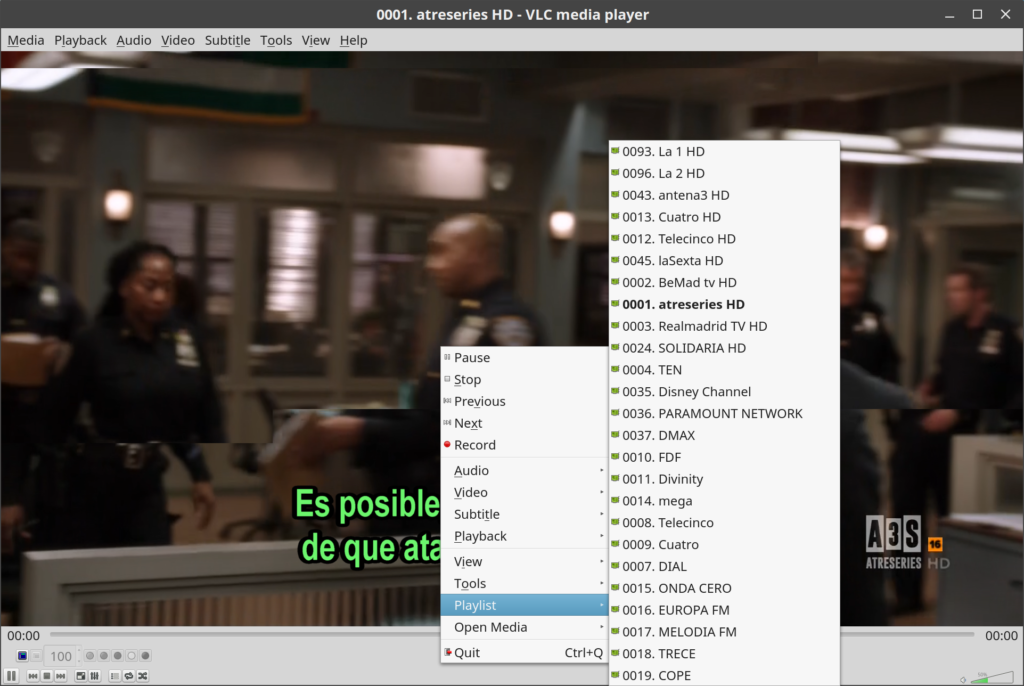
If it didn’t work
Well, the DVB-T stick needs a couple things. The antenna signal and connection must be good, it’s not. I improved mine by making a very short cable of about 1 m, just enough to reach nearest wall outlet. The signal quality may also improve by placing a short USB extension cable between the stick and computer, in order to reduce RF interference.
VLC auto-tune doesn’t work too well
It seems that VLC has also a possibility to auto-tuning, setting frequency to 0 kHz, but I did not get it to work well; a list of channels were found, but the scan got stuck at 66% and I had to cancel it. Then, only the first channel found was operational.
Kernel Configuration Issues
Modern Ubuntu-based linux kernels seem to have driver modules readily available for the DVB-T stick DiBcom 7000PC, that has the USB id 05d8:810f. Here’s some information on my configuration with Linux Mint 18.3 64-bit. I had some related kernel modules in place:
$ lsmod ... rc_dib0700_rc5 16384 0 dib7000p 40960 1 dvb_usb_dib0700 151552 12 dib7000m 24576 1 dvb_usb_dib0700 dib0090 36864 1 dvb_usb_dib0700 dib0070 20480 2 dvb_usb_dib0700 dib3000mc 20480 1 dvb_usb_dib0700 dibx000_common 16384 3 dib7000p,dib7000m,dib3000mc dvb_usb 24576 1 dvb_usb_dib0700 dvb_core 122880 2 dib7000p,dvb_usb rc_core 36864 4 dvb_usb,dvb_usb_dib0700,rc_dib0700_rc5
I hope this helps, DiB7000 is the DVB-T device in Artec T14BR. If you build your own kernel these are part of CONFIG_DVB_DIB7000P. The modules with rc are related to remote controller.
How about Windows 10, would it work there?
As I have a dual-boot machine, I checked out if I could get it work just like that, with the same hardware. Yes, that was also quite easy.
You can see the ARTEC device there, but Windows 10 does not include drivers. Ultima Electronics that made the devices is nowhere to be found. The drivers can be found in the “minefield” sites sites, where you will stumble to possibly unwanted downloads of unnecessary driver updaters. You can find decent drivers for ARTEC T14BR from Driver Scape and Softpedia. Do yourself a favour and don’t download a driver updater, nothing from the Ad immediately below.Just keep focused to download the right item, the T14BR drivers archive file. It’s a oddly named .zip file that contains:
- mod7700.cat
- mod7700.inf
- mod7700.pnf
- mod7700.sys
Unpack the files with File Manager and use Device Manager to update the drivers of the other device “ARTEC”. Search the location where you unpacked the .zip to.
After reboot, VLC will find its as a capture device!
Comments on other things I tried
On Linux there are a couple of other pieces of software that can be used to view TV from a TV stick. My experiences weren’t very positive, so I’d say that VLC is the easiest one to get along with.
- Me-TV is great, just install and tune, worked “out of the box”. However, HD channels got no audio in my set-up.
- MythTV is a digital personal video recorder. It is not designed to use as just a simple TV viewer, it is horrible to configure, as it has separate frontend and backend, and requires installation and configuration of MySQL. It also tends to pop up as a full screen app without no handles to make it smaller, so it is more suitable for stand-alone one-purpose PVR machines, not for general desktop computers.
Ubuntu 20.04 (Focal Fossa)
It won’t work right away, but for the use of Snapcraft, vlc must be connected to dvb. Maybe that’s a security thing? One line in command line is enough:
$ snap connect vlc:dvb :dvb
Update 27.1.2024: Linux Mint 21.3 and still working
I found the dongle again in my drawers. It still works, as described. BTW, I corrected a typo in a command above. Nobody had commented it, so nobody had read it…
One can also wathc IP TV with the client Hypnotics, and it has quite many (1648 at the moment) pre-installed channels. It’s simple to use, out-of-the box